|

What is windows PE?
Windows PE is windows XP which can be all run from a
CD. Why would you want to do that.
If your system is infected by a virus you can boot to
PE which being read only is free from virus and then you can run a virus
cleaner from the cd.
If you system wont boot and you need to repair files
you can do it from Barts CD.
If you want to get your data from a none booting XP
System you can use Nero from the cd and write you data to a cd.
Barts CD runs Norton Ghost, Filemanager, Mcafee Anti
virus, Nero, Chkdsk all the tools you need to repair your system. You
can add your own tools to the cd if you want.
Build your own Windows
PE
Version all the details are on Barts Page
or download the PEBulder
Here
Get Windows XP boot floppies
Windows XP Home Edition startup disks will not work for Windows
XP Professional installations and vice-versa.
Windows XP Home Edition:
http://www.microsoft.com/downloads/release.asp?releaseid=33290
Windows XP Professional:
http://www.microsoft.com/downloads/release.asp?releaseid=33291
VCD: Map your ISO file as CD Drive!!
This tool is posted on Microsoft WinBeta Site for it's
members.
With this tool you can map an ISO file as a CD-rom drive in your explorer
you can browse and copy files from it.
So you won't have to extract your ISO file before you can use it, safe space!
Get it!!
So there is a terminal server standard in Windows XP!
The RDP client that is on the winXP CD works on every
32bit Windows. You can connect to NT4, win2k terminal servers and XP machines.
This version of RDP client is much better then the version
released in win2k and in win2k sp1. It has better full screen support, it
also supports sound and high color but that is only supported when connecting
to XP or .NET machines. So non XP win2k administrators should get this too!
Get it here
MS BootVIS
A tool by MS that has been around since beta2 of Whistler
and now get popular!
With this tool you can speed up your bootprocess drastically.
It optimizes the load process of drivers
http://www.microsoft.com/hwdev/fastboot/
 TweakXP 1.17.x TweakXP 1.17.x
This is an 3rd party (Totalidea)
tool that also let's you easily set difficult settings hidden in your XP!
Try it at their site.
Xteq 6.1 now supports XP
One of the best tweaking tools for Windows
http://www.xteq.com/
Magic Tweak
Another tweak tool
Extra Powertoys
Some toys did not make it to the final, but are cool
get it here (neowin)
Normal Powertools Get them here
XP AntiSpy stop Bill Spying on you
Keep in control of your XP!
This tool let's you set option on how XP communicates
with MS
XPAntiSpy
Search for NT problems using the special search
The NT Frequently Asked Questions Created by John Saville
Add Microsoft knowledge base to IE ToolbarSave this text as
kb.reg then double click to add it to the reg
Windows Registry Editor Version 5.00
[HKEY_LOCAL_MACHINE\SOFTWARE\Microsoft\Internet
Explorer\Extensions\{8b2d996f-b7d1-4961-a929-414d9cf5ba7b}]
"CLSID"="{1FBA04EE-3024-11d2-8F1F-0000F87ABD16}"
"ButtonText"="Microsoft Knowledge Base"
"Icon"="%SystemRoot%\\System32\\shell32.dll,281"
"HotIcon"="%SystemRoot%\\System32\\shell32.dll,281"
"Default Visible"="Yes"
"Exec"="http://support.microsoft.com/default.aspx?scid=FH;EN-US;KBHOWTO"
"MenuText"="Microsoft Knowledge Base"
Speed up Network downloads
Traffic flow can be managed very well in Windows XP using the Quality
of Service (QoS) Resource Reservation Protocol (RSVP). However, programs
must be designed to take advantage of this QoS API. The traffic from
programs that are not QoS-aware are sent directly to a different API
called TCI.
These programs have to fight for bandwidth because unlike the QoS API,
there is no bandwidth reservation. If you use a lot of QoS-aware
programs and would like to change the percent of the bandwidth that is
reserved for the program, read below.
Make sure your logged on as Administrator. Do not log on with any
account that just has administrator privileges.
Click on Start -> Logoff -> Logoff.
At the logon screen hold Ctrl+Alt+Del.
In the user field type "Administrator".
In the password field type the password for the administrator (if you
don't have one leave blank) and press OK.
Click on the Start button and select run.
Type gpedit.msc in the text box and click OK.
Once the program loads, expand the Computer configuration branch.
Expand the Administrative templates branch.
Expand the Network branch.
Highlight the QoS Packet Scheduler in left window.
In right window double click the limit reservable bandwidth setting.
On setting tab check the enabled option.
Where it says Bandwidth limit %, change it to read what ever percent you
want to reserve for QoS-aware applications.
Click OK and exit the group policy editor.
Go to your Network connections (Start -> My Computer -> My Network
Connection -> View Network Connections).
Right click on your connection, choose properties then under the General
or the Networking tab (where it lists your protocols) make sure QoS
packet scheduler is enabled.
Now just reboot your computer and you are all done.
When a QoS-aware program is in use it will reserve the allocated amount
of bandwidth and that will take away form other non QoS-aware programs.
However, once the QoS-aware application is closed or closes the network
connection, the bandwidth reservation is released.
This is done by a series of PATH and RESV refresh messages sent back and
fourth over the connection. Once these messages are no longer detected,
the data flow is closed and the reservation of bandwidth is eliminated.
For more information on QoS Traffic Control: Click Here
|
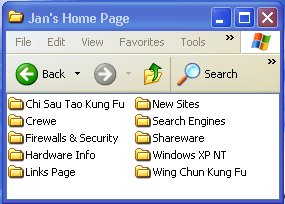
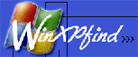

 TweakXP 1.17.x
TweakXP 1.17.x